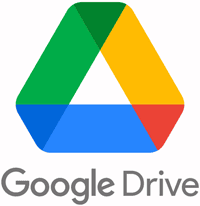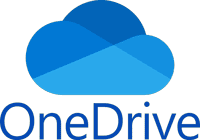With Gradelink, private schools can simplify the process and ensure that students with IEPs receive the support they need. In this post, we’ll explore four ways Gradelink helps schools manage IEPs and 504 plans efficiently:
1. Create and Store IEP and 504 Files
One of the most critical aspects of IEP management is securely storing and organizing important documents. With Gradelink, schools can:
- Upload IEP and 504 files directly to a student’s profile.
- Organize files with tags for easy retrieval.
- Download and delete files as needed.
- Ensure lifelong accessibility—files remain with the student even after graduation.
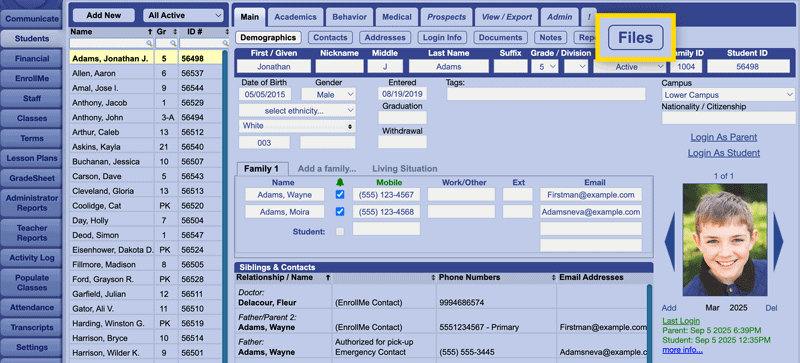
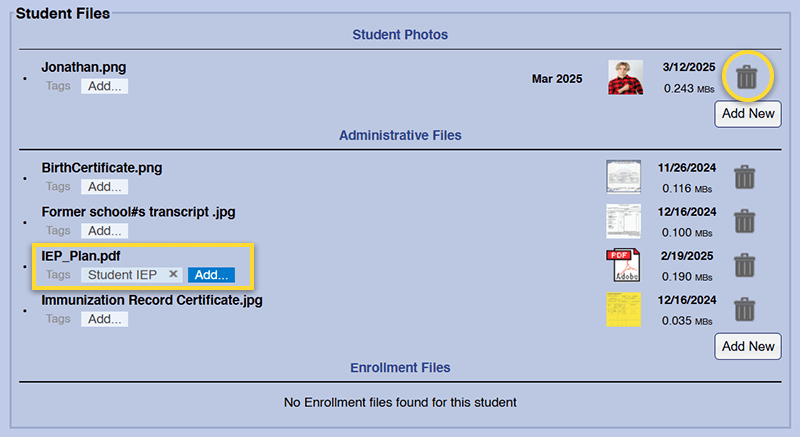
Alternative File Management Options: Google Drive and MicroSoft OneDrive
If schools prefer fine-grained control over file access, Gradelink allows them to store IEP and 504 documents in Google Drive and Microsoft OneDrive and link them to a student’s profile. This ensures that only authorized staff members can view specific files.
By pasting a Google Drive link into student notes in Gradelink, schools can maintain an organized, secure, and permission-based document system.
2. Provide Teacher Access to Student Notes
To ensure that educators have access to essential IEP and 504 information, Gradelink enables teachers to view student notes easily while keeping administration in control of what is shared.
- Only administrators can add or edit notes, ensuring accuracy and consistency.
- Teachers can access student notes through student profiles, spreadsheets, or emergency cards.
- Permissions are customizable, allowing only relevant staff to see sensitive student data.
By using student notes, teachers can quickly find accommodation details, learning modifications, and behavior updates in one place, ensuring that students receive the necessary support in the classroom.
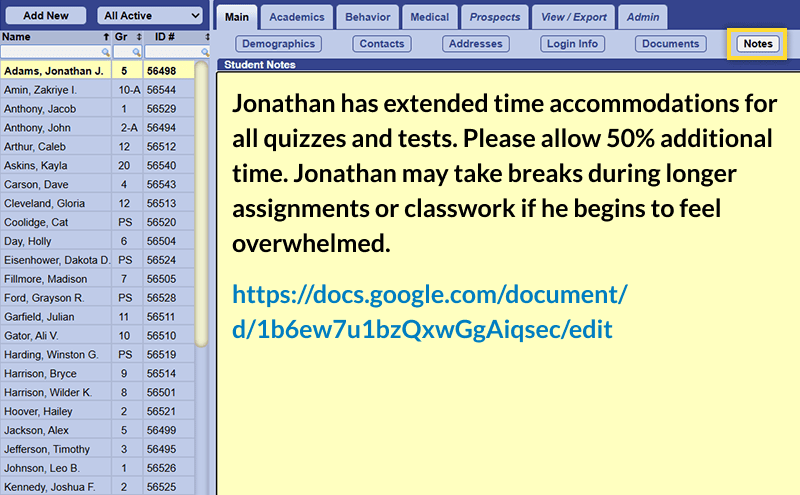
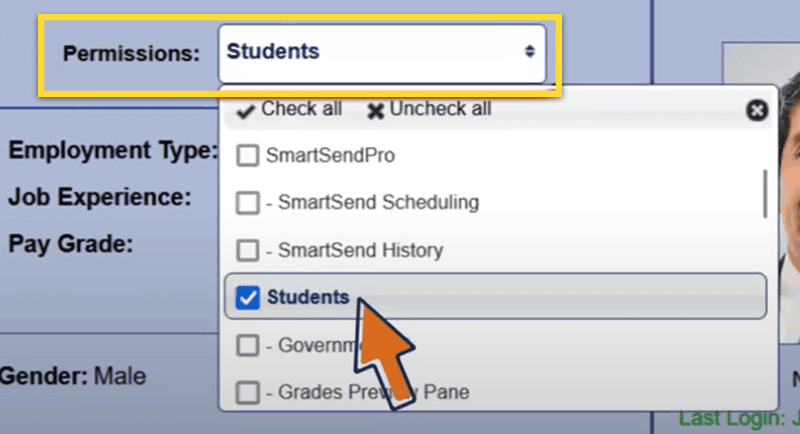
3. Ensure Transparent IEP and 504 Support with Report Card Accommodations
Parents and educators must stay informed of the accommodations provided to students with IEPs. Gradelink makes it easy to display accommodations on report cards for better transparency.
Customization Options for Report Cards:
- Use custom symbols (e.g., “M” for “Modified Curriculum”) next to subjects.
- List numbered comments detailing specific accommodations:
#1: Reduced Workload (fewer exam questions or assignments)
#2: Alternative Assessments (projects instead of tests)
#3: Extended Time (on tests and assignments)
#4: Access to Assistive Technology (audiobooks, text-to-speech tools)
#5: Communication Support (oral responses instead of written answers) - Customize a separate accommodations section in the comments area for additional details.
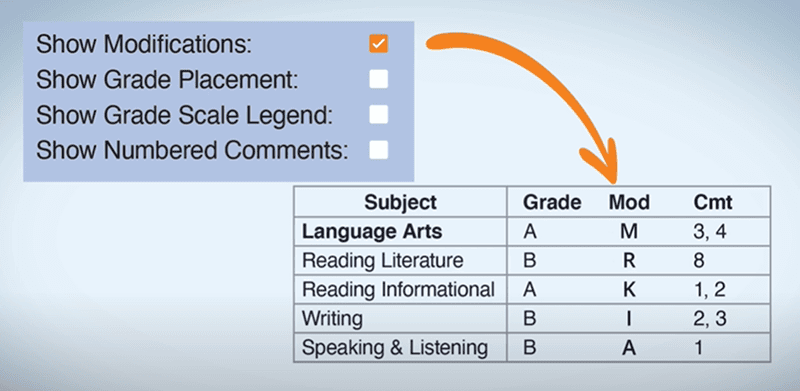
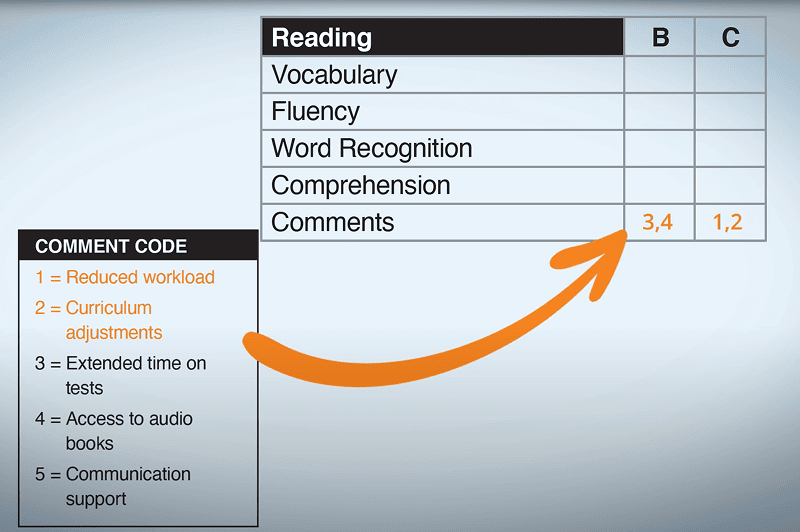
With these features, parents gain a clear understanding of their child’s learning environment, ensuring transparency and trust in the educational process.
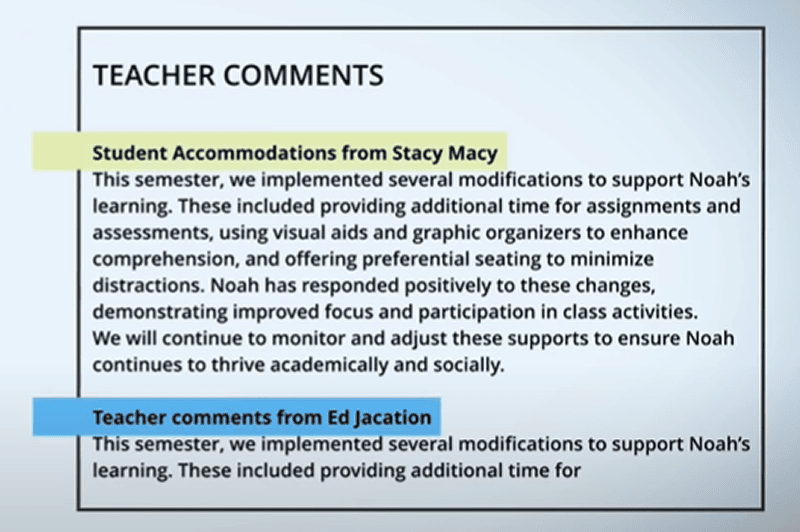
4. Keep Parents Informed of Daily Behavior
Strong parent-teacher communication is crucial for student success, and Gradelink provides powerful tools to keep parents informed of their child’s daily behavior and progress.
Behavior Tracking Features:
- Log student behavior (positive, negative, or neutral) directly into Gradelink.
- Parents can view behavior logs in the Gradelink app and receive email notifications.
- Customize behavior categories for more meaningful tracking (e.g., “On-task Focus,” “Social Interactions,” “Academic Engagement”).
Click to see more tools for keeping parents informed, including the free mobile app.
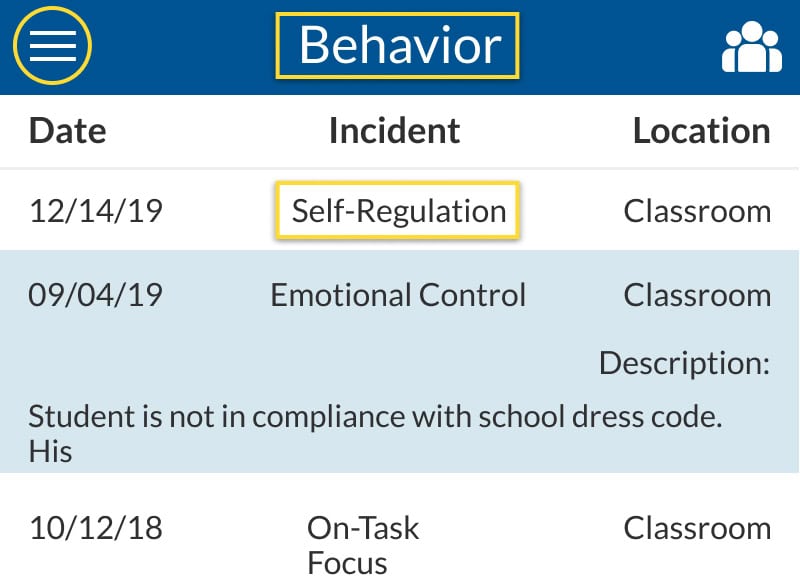
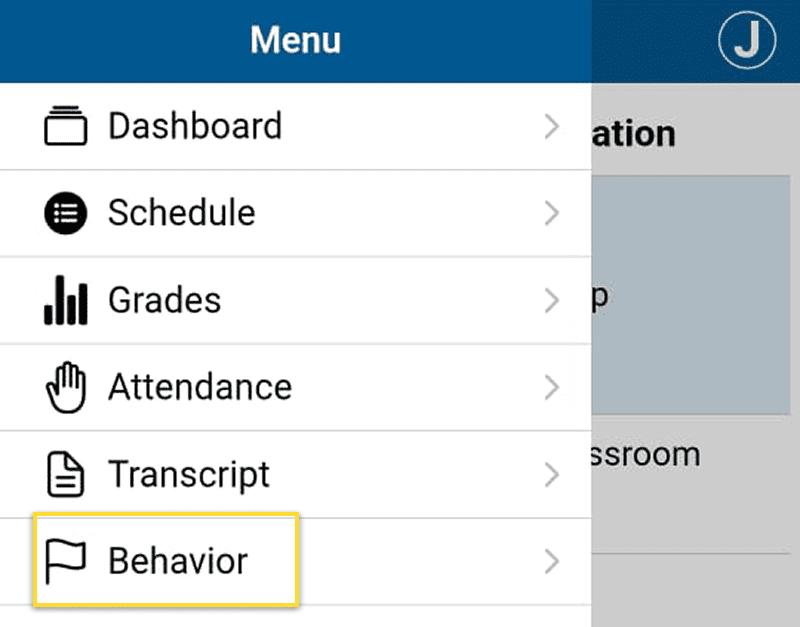
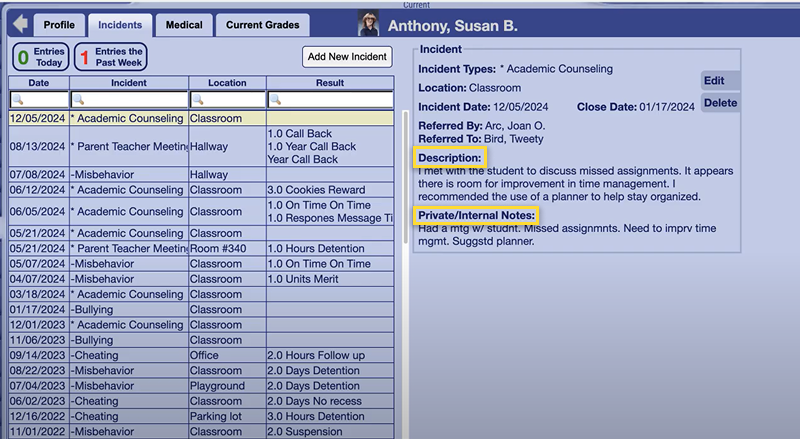
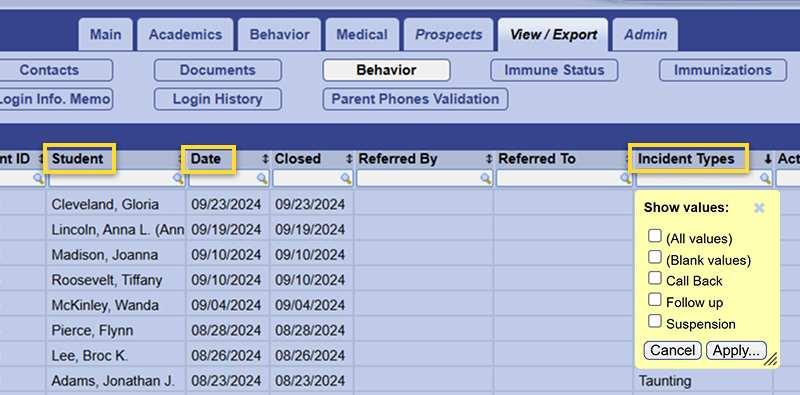
Improving Professionalism and Clarity in Behavior Reports:
- Teachers can log behavior observations privately using the “Private Notes” section.
- Admins review and rephrase teacher comments before sending them to parents to ensure professionalism.
- Custom reports can be generated based on student behavior, date ranges, and specific categories.
These features enable schools to maintain a professional and consistent communication process, fostering a collaborative partnership between educators and parents.
Try Gradelink for seamless IEP support and 504 support today!
Conclusion
Supporting students with IEPs requires clear documentation, accessible resources, and strong communication between teachers, administrators, and parents. Gradelink provides schools with the tools they need to manage IEPs and 504 plans efficiently, ensuring students receive the personalized support they deserve.
By using Gradelink, schools can:
- Store and organize IEP and 504 files seamlessly.
- Ensure teachers have access to important student notes.
- Highlight accommodations on report cards for better transparency.
- Keep parents informed of student behavior in real-time.
Watch a short overview of how easy it is to work with IEPs and 504s in Gradelink.