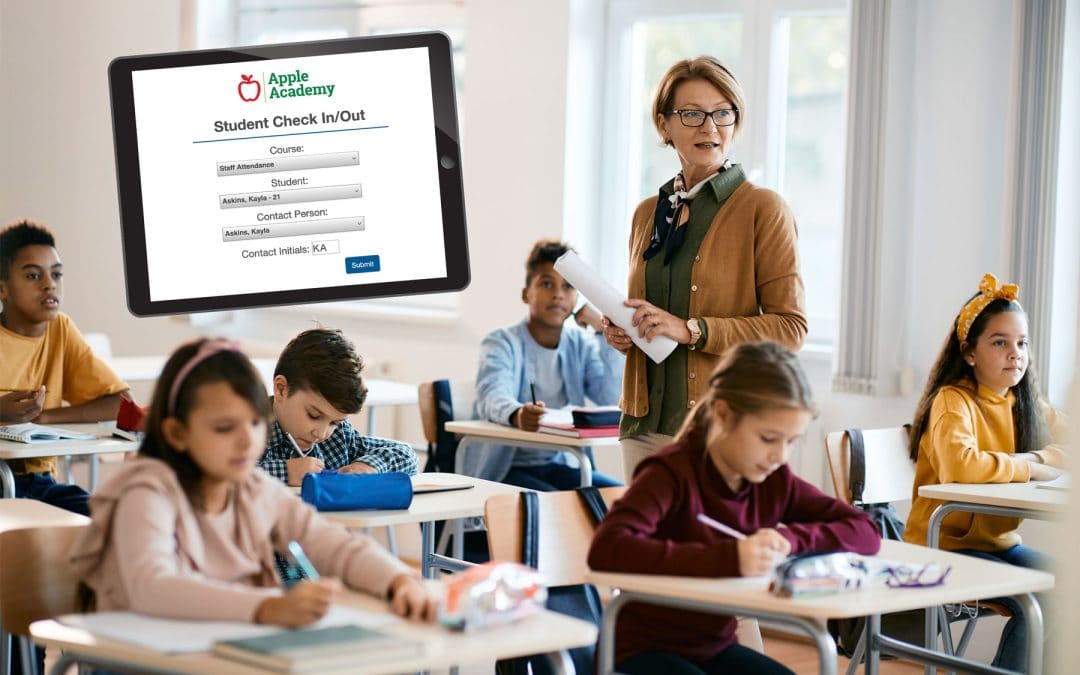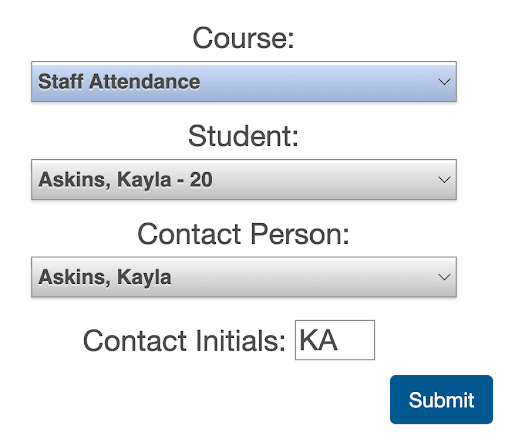How to: Using Gradelink for School Staff Attendance
If your school is trying to keep track of staff hours, chances are you’ve run into one of these problems:
- You’re using paper sign-in sheets or clunky time-tracking tools.
- You have no easy way to total hours for payroll or board reporting.
- Your staff attendance data is completely separate from your school management system.
Managing all this manually takes time and creates the risk of inaccurate records—especially when you’re wearing multiple hats as a school administrator.
You can track staff attendance using Gradelink—without incurring additional costs or learning a new system. Read step-by-step instructions below or click here to watch the video.
Step-by-Step Smart Workaround
Gradelink’s Check In tool can be repurposed to track staff attendance.
1. Add Staff as Students
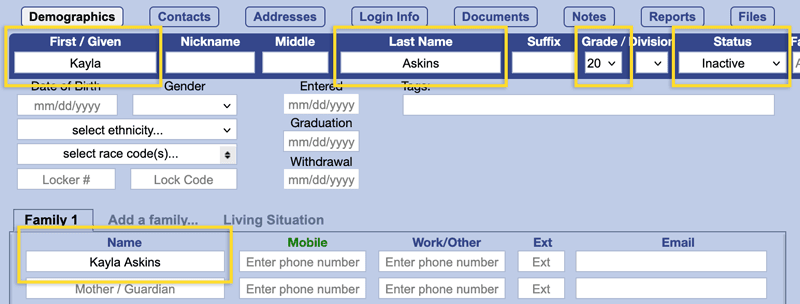
Go to the Students tab and add each staff member as a student and as the guardian.
Assign them to an unused grade level — like Grade 20 — so you can easily filter them out of standard reports like enrollment summaries.
Change their Status to Inactive so that they don’t count towards your bill and so they don’t appear in the list of current students.
2. Create a Check-In Class
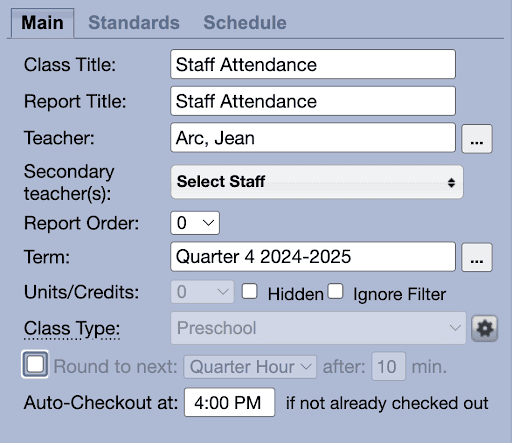
Under the Classes tab, create a new class called “Staff Attendance” or “Check-In.”
Set the Class Type to Preschool to enable the check-in functionality.
3. Populate the Class
Go to the Populate Classes tab, select your new “Staff Attendance” class, and add the staff members (now listed as students).
4. Daily Check-In
For security, a Full Administrator must sign in to the Check In portal each day to activate it. This simple act prevents unauthorized users from using your sign-in/out sheet, even if they have the link.
Staff can clock in and out using the Check In tool by selecting their name as the student and contact person.
Multiple check-ins per day are allowed. For example, staff members can clock out for lunch and then clock back in after.
5. View and Export Hours
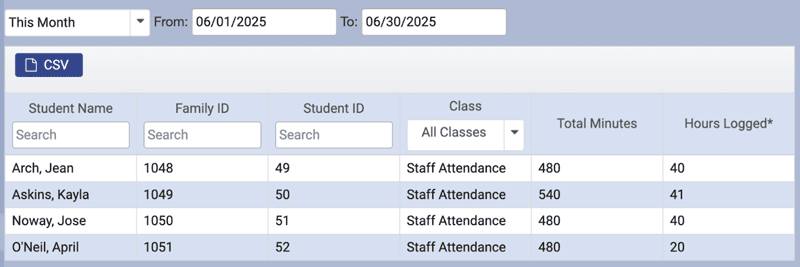
To generate a report of hours worked, go to the Administrator Reports tab and click on Check In Reports.
Admins can view the total hours worked per day or over any specified date range and export the data to a spreadsheet for record-keeping or import it into payroll software.
Why Schools Love This Approach
- No additional cost. It’s already included in your Gradelink plan.
- Saves time. Skip manual entry and paper logs. Staff can clock in and out using the same familiar Check In interface used for preschool students.
- Minimal training required. Admins and staff already familiar with Gradelink will require little to no additional training.
- Improved accuracy. Automatic time stamps eliminate guesswork.
- Centralizes records. Staff data stays in the same system you use for everything else.
- Supports payroll. Export data for easy import into QuickBooks or your payroll provider.
- Easy setup. Get started in under 10 minutes.
If you’re already using Gradelink, this is one of the simplest ways to streamline a task that may get overlooked.
FAQs
Can staff clock out for meal breaks?
Yes. Staff can check in and out multiple times per day. The system adds up the total hours present.
Does this cost extra?
No. It’s included in your existing Gradelink subscription.
Can this connect to QuickBooks or payroll?
What if a staff member forgets to clock out?
You can use auto-checkout to automatically clock staff out when school ends.