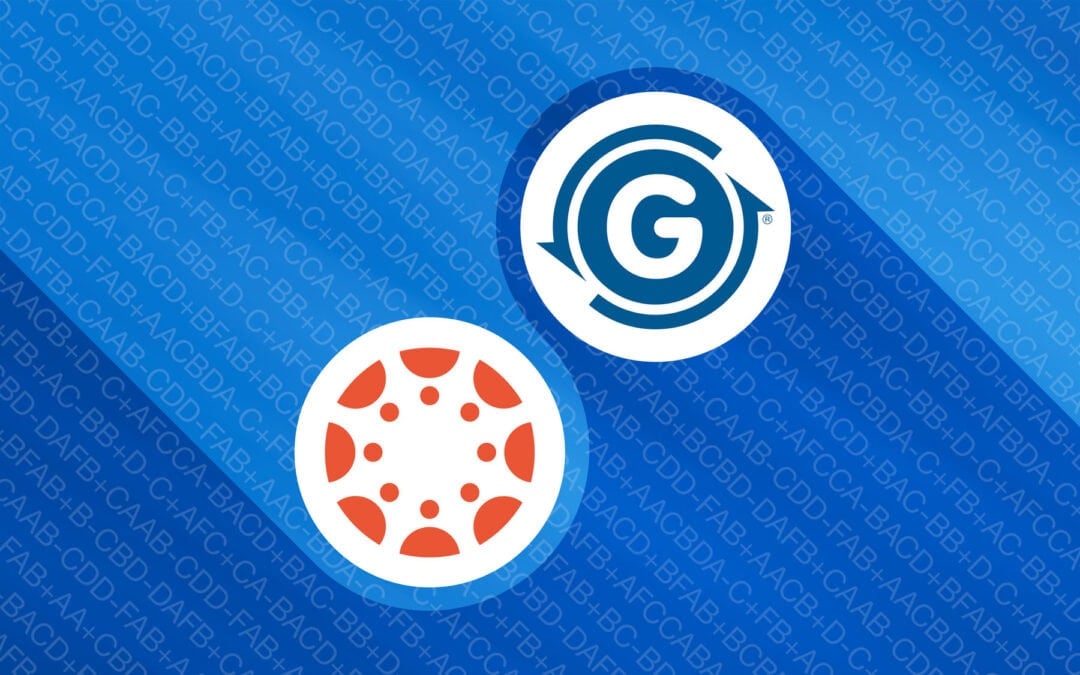A Simple Workflow for Final Grades: Sync Gradelink with Canvas LMS
But that doesn’t mean you’re stuck. Here are three ways to get your grades from Canvas into Gradelink.
Sync Rosters with Canvas
By using Clever, you can automatically synchronize rosters between Gradelink and Canvas because Clever enables schools to sync various data to their student information systems. So when a student is added to a class in Gradelink—say, third-grade math with Ms. Sally—they’ll automatically appear in the correct Canvas course.
Click here to sign up for free on clever.com.
Sync Logins with Clever and Google
You can provide staff and students with a single login for both systems. They can access both platforms using either their Clever or Google account.
Import final Grades From Canvas to Gradelink
When it’s time to move final grades into Gradelink, the process is simple: download your grades from Canvas as a spreadsheet and import them into Gradelink at the end of the term. Gradelink’s guide makes this step easy to follow.
This approach gives you a smooth workflow: synced rosters, unified logins, and an efficient path for transferring final grades—no extra data entry, no confusion, and no need for a massive SIS just to make it all work.
Considering Alternatives to Canvas?
If your school isn’t fully committed to Canvas LMS and you’re looking for a simpler grade sync solution, consider Google Classroom. It offers many of the same classroom management features as Canvas, it’s free to use, and Google Classroom syncs grades directly with Gradelink — no spreadsheet exports required. For schools that value real-time grade syncing and don’t need all the advanced features of a full LMS, Google Classroom can be a smart, streamlined option.