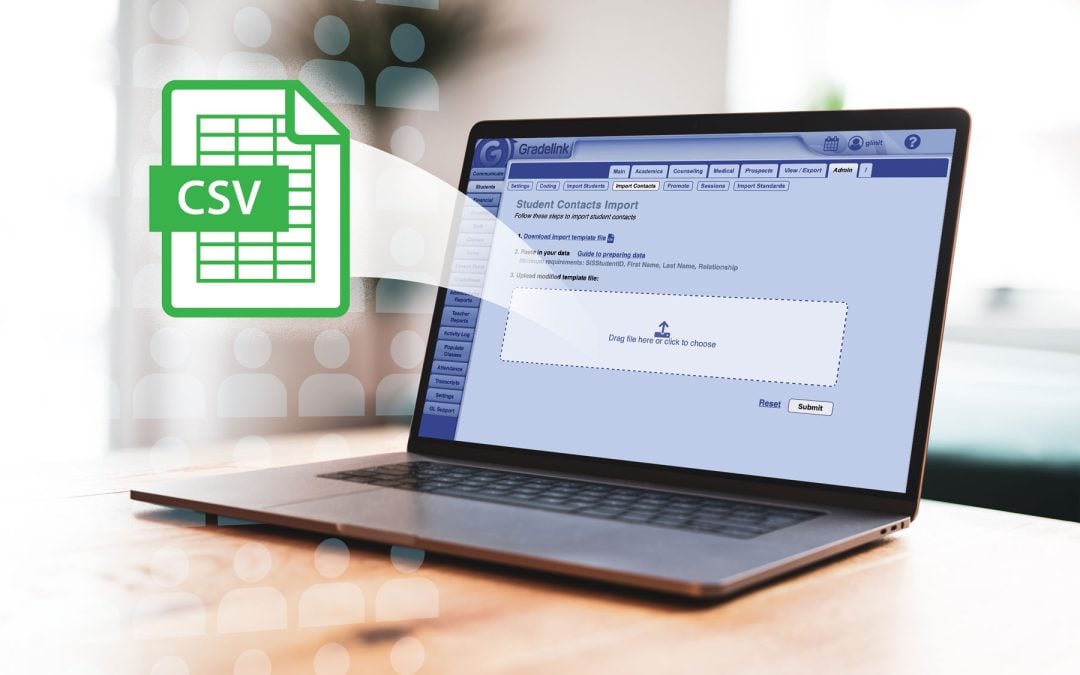Need to quickly add emergency contacts to student profiles in Gradelink Student Information System? Good news: it’s fast, simple, and you can do it in bulk using a CSV file.
In Gradelink, a contact is someone who serves as an emergency contact but is not a parent or legal guardian. Parents and guardians are imported through the student import tool, while staff members are imported through the staff import tool. Contacts have their own dedicated import process — and that’s what we’ll walk through here.
Step-by-Step: Import Emergency Contacts from a CSV
Watch the video below or follow these quick steps:
- Click here to download the CSV template and use it to ensure proper formatting.
- Add each contact’s information. The only required field is the name — all other details like phone, email, and relationship are optional.
- Once your CSV is ready, simply drag it into the contact import area or use the upload button. Gradelink will process the file almost instantly.
- Verify the import.
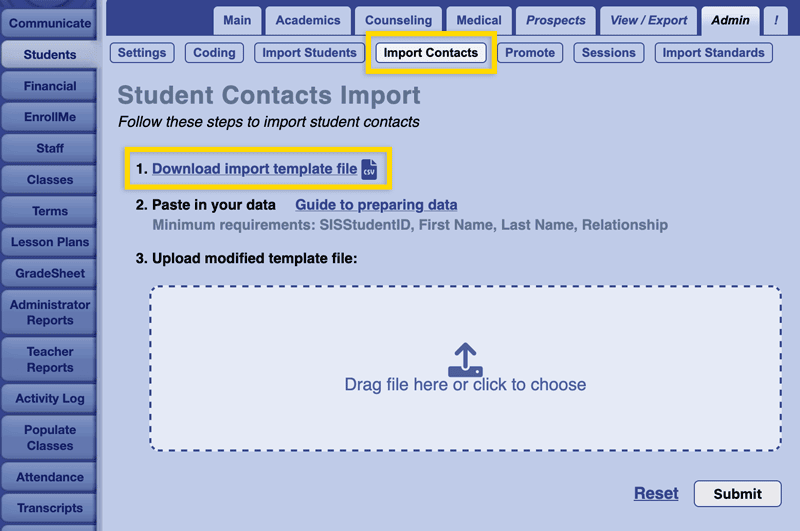
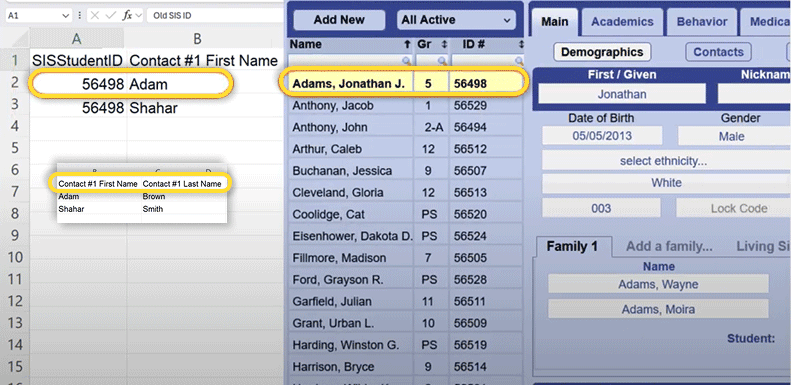
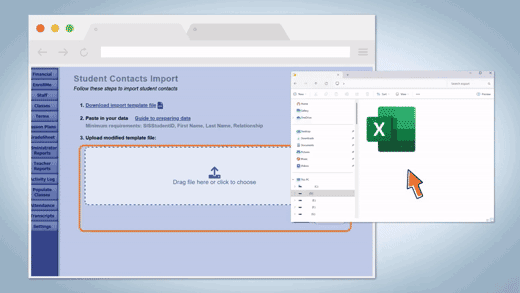
After uploading, Gradelink will instantly display a success or error message on the screen, letting you know whether the import was successful or not. If there’s an issue (like a missing name or formatting error), the message will point you in the right direction. Once successful, double-check the entries in your contact database to ensure everything looks correct.
Pro Tips
- Keep it clean. Double-check that names are spelled correctly and fields are aligned to avoid import errors.
- Use consistent formatting for phone numbers and emails to keep your records organized.
- Test with a few entries if it’s your first time, then do a full upload once everything looks good.
Need Help?
If you run into any issues or have questions, our support team is happy to help. Please call us at 800-742-3083 or click here to conact support.