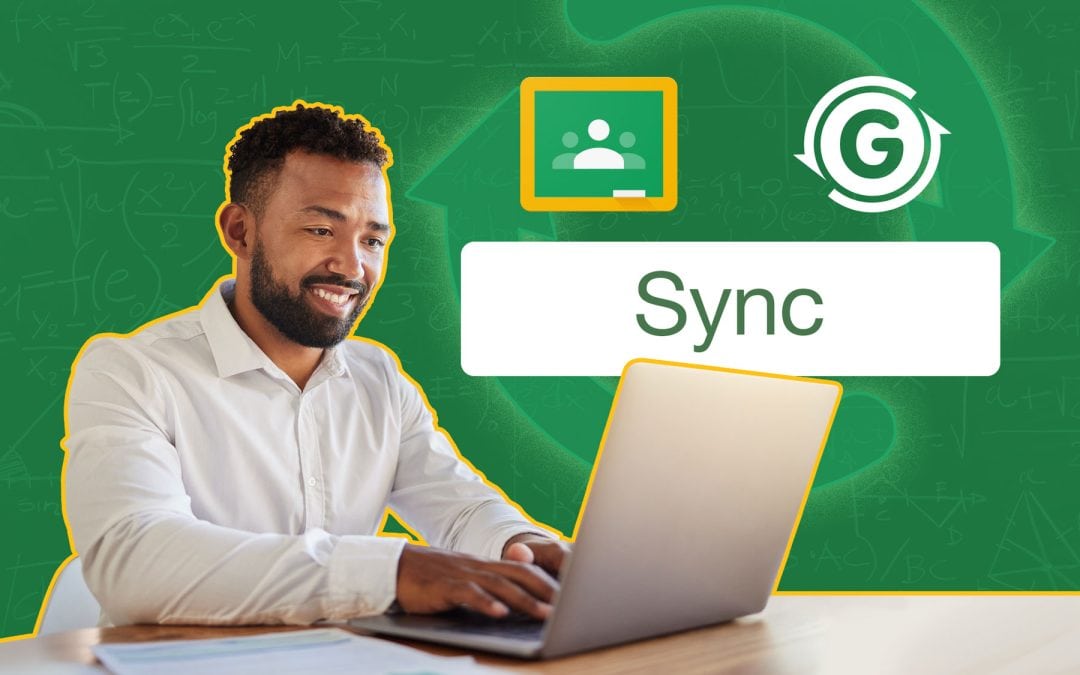How Teachers Save Time With Gradelink
All Too Often, Google Classroom Syncing Causes Frustration
Teachers are already balancing a heavy workload. The last thing they need is a complicated, multi-step process to sync grades from Google Classroom with their Student Information System (SIS). For teachers, this essential task often feels like a hassle.
Why Syncing Google Classroom Grades to Your SIS is Necessary
- Parents log into their SIS portal, not Google Classroom. Google Classroom doesn’t have a built-in parent portal, so parents won’t see any grades unless they’re synced to the SIS.
- Admins need centralized grade access. Google Classroom doesn’t have an administrative login, so there’s no way for admins to see grades without syncing. Even if it were possible, it’s so much easier for admins to see student grades in the SIS than having to log into yet another system.
- Report cards. Unlike your SIS, Google Classroom can’t generate report cards. Plus, by syncing grades, you ensure all student academic data appears on their report cards.
- Transcripts. While transcripts are essential for all schools, Google Classroom can’t generate them, but your SIS can. (Are you seeing a pattern?) It’s critical for grades to either be synced with Google Classroom or entered manually into your SIS to produce transcripts.
- Manual entry is prone to error. It may be tempting to enter grades manually to avoid sync issues, but doing so requires a lot of time and is prone to errors.
- Outdated grades cause confusion. If syncing isn’t done regularly, grades in the SIS become outdated, leading to miscommunication between students, parents, and teachers about what work has been assigned and completed.
Since teachers’ time is so valuable, you might think student information systems would make this process easy for them. Unfortunately, most platforms require teachers to complete complicated, multi-step processes—yuck! Fortunately, Gradelink provides a one-click Google Classroom sync.
The Problem: Most SISs Make Syncing a Hassle
Most SIS platforms require teachers to complete several steps to sync grades from Google Classroom to their SIS gradebook:
- Teachers must create assignments twice, once in Google Classroom and again in the SIS gradebook.
- Teachers must manually link each assignment between the SIS and Google Classroom.
- Teachers must repeat the whole process for each and every assignment (sigh).
- Many SISs don’t sync all the necessary info, requiring teachers to fill in details like assignment descriptions and categories manually.
Who Struggles the Most?
- Non-tech-savvy teachers. Educators who aren’t adept with tech tools are often frustrated by the process—and may avoid it altogether.
- Admins wanting consistent gradebook updates. In an ideal world, admins could confidently tell parents how often to expect graded assignments to be in the parent portal. However, when teachers struggle with the sync, it’s hard to guarantee a consistent experience for parents and students.
- Admins handling tech support. When teachers routinely need help syncing with Google Classroom, who are they gonna call? No, not Ghostbusters. Teachers will call you, the admin who is already overseeing 20 other projects.
Most SIS Systems Don’t Sync All Grade and Assignment Data
The following information from Google Classroom is critical to have in your SIS’s gradebook.
- Assignment title
- Assignment category (homework, classwork, projects, tests, etc.)
- Assignment due date
- Assignment points
- Assignment description
- Student grades
Yet, many SIS platforms don’t sync all the data, leaving teachers to enter the rest by hand.
Extra Steps Are Annoying
It’s not just about the time lost — it’s about reducing teachers’ workload by eliminating unnecessary tasks.
- Everyone hates repetitive tasks. Every time teachers have to manually recreate assignments or troubleshoot syncing, it’s one more annoyance added to their day.
- Parents want consistency. If one teacher forgets to sync, parents and admins see outdated grades, leading to communication issues.
- Burn out. When the process isn’t intuitive, some teachers may avoid syncing altogether.
With Gradelink, teachers sync grades instantly—no complicated training required. Just one click, and you’re done.
The Solution: Gradelink’s One-Click Google Classroom Sync
That’s right, Gradelink syncs all assignment data in just one step.
How Gradelink’s One-Step Sync Works
- Teachers click one button. Gradelink pulls all assignments and grades from Google Classroom.
- No duplicate entry is required. Assignments are automatically transferred from Google Classroom without manual linking.
- Everything syncs instantly. Assignment categories, points, and due dates are all included.
- It’s easy for non-tech-savvy teachers. Teachers spend less time entering data and more time focusing on teaching.
Why It Matters
A multi-step syncing process can add up to 30 seconds to each synced assignment. That may not sound like much, but multiply that by several assignments for each class, day after day, and it really adds up. All that extra work is tedious and keeps teachers from other, more important tasks—like teaching.
How Gradelink Stacks Up
| SIS | Steps to Sync Grades and Assignments | Estimated Time To Sync Grades and Assignments |
| Gradelink | 1 Step | 5 Seconds |
| PraxiSchool | 7 Steps | 25 Seconds |
| Jupiter Ed | 9 Steps | 28 Seconds |
| Sycamore | 6 Steps | 24 Seconds |
| FACTS | 9 Steps | 30 Seconds |
| Rediker | 6 Steps | 24 Seconds |
What Schools Say About Gradelink’s Syncing
Before switching to Gradelink, our teachers were constantly running into issues trying to sync grades. Now, it’s just one click, and everything works. It’s a huge relief.
—Private School Administrator
We used to remind teachers to sync grades before report cards were due. Now, with Gradelink, they do it in one click, and we never have missing data.
—Academic Director
Some of our teachers aren’t tech-savvy, and they struggled with our old SIS. Since switching to Gradelink, we don’t get as many questions or complaints—it’s just that easy.
—IT Coordinator
Frequently Asked Questions (FAQs)
Does Gradelink sync all Google Classroom grades simultaneously?
Yes, Gradelink syncs all the assignments at once. By comparison, other systems require teachers to sync each assignment individually.
Do teachers need to sync each assignment individually?
No, with Gradelink, teachers don’t need to sync each assignment individually. When a teacher clicks the sync button, it syncs all assignments and grades from Google Classroom to Gradelink at once.
Do I need to create assignments twice?
No! Unlike other SIS platforms, Gradelink pulls all assignments and grades directly from Google Classroom.
Can admins see grades in real time?
Yes. As soon as a teacher syncs, admins and parents have instant access through their Gradelink portals.
What if I need to edit a grade after syncing?
Teachers can update grades in either Google Classroom or Gradelink, and they’ll remain in sync.
The Verdict: Gradelink is the Fastest Way to Sync Google Classroom
Teachers shouldn’t have to waste valuable time on repetitive administrative tasks. Gradelink eliminates the hassle of syncing grades and reducing errors by consolidating the process into just one step—enabling teachers to work much more efficiently and ensuring parents and admins have instant access to student grades.
If you want to make grading easier for teachers and improve accuracy in your SIS, start with a demo and see for yourself.