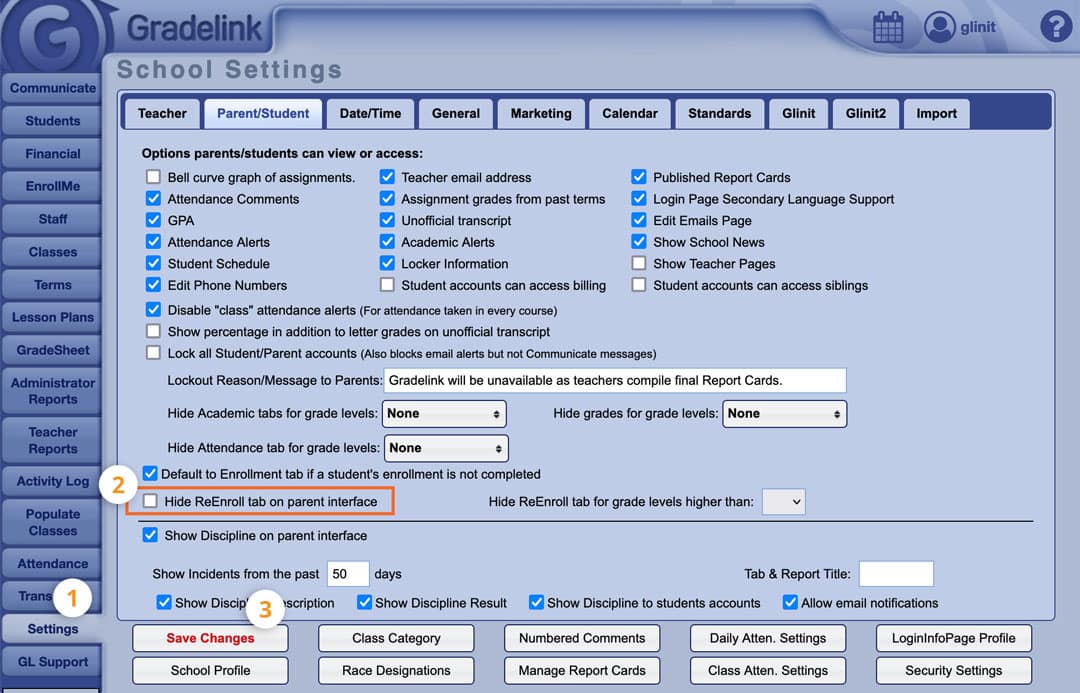Online Enrollment: Prepping Enrollme
School enrollment doesn’t have to take forever for each student. EnrollMe streamlines your registration by moving the process to your school’s website, where parents register securely at home or on the go.
We recommend that schools using EnrollMe prepare for enrollment season by reviewing their processes ahead of time. Below is a step-by-step guide to updating your EnrollMe profile for the next school year, along with links to more detailed information.
Not using EnrollMe yet? Click here to get started with online enrollment today.
1. Create your next enrollment season
- Click the Financial tab on the left sidebar.
- Click the Admin sub-tab at the top right.
- Click the Sessions button.
- Enter the School Open From date, School Open Thru date, and School Session Title.
- Click Save at the bottom.
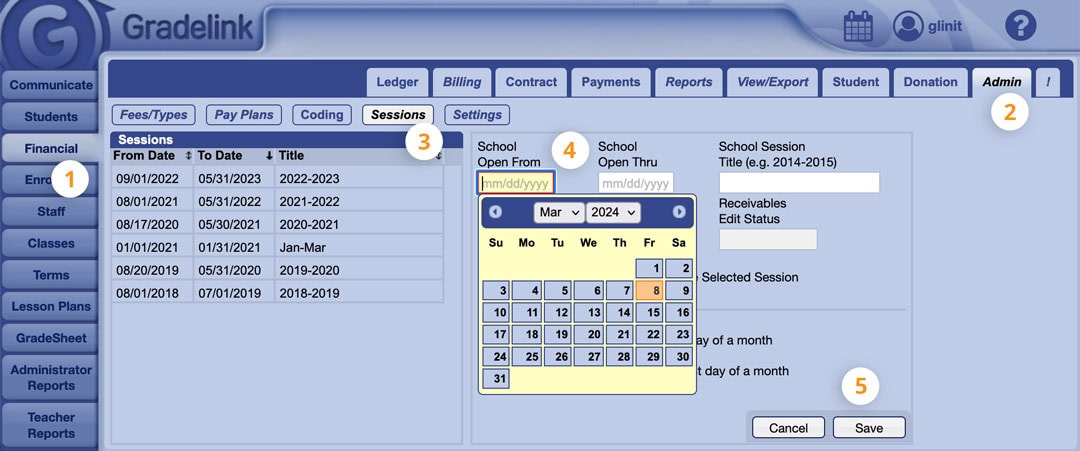
2. Implement your school’s EnrollMe link for prospective families
This link will lead prospective families directly to your EnrollMe application.Ideal places to use it include:
- Your school website
- Emails
- Social media
To find your school’s EnrollMe link:
- Click the Settings tab on the left sidebar.
- Click the Marketing sub-tab at the top.
- Copy the hyperlink located in the EnrollMe URL for New Families box.
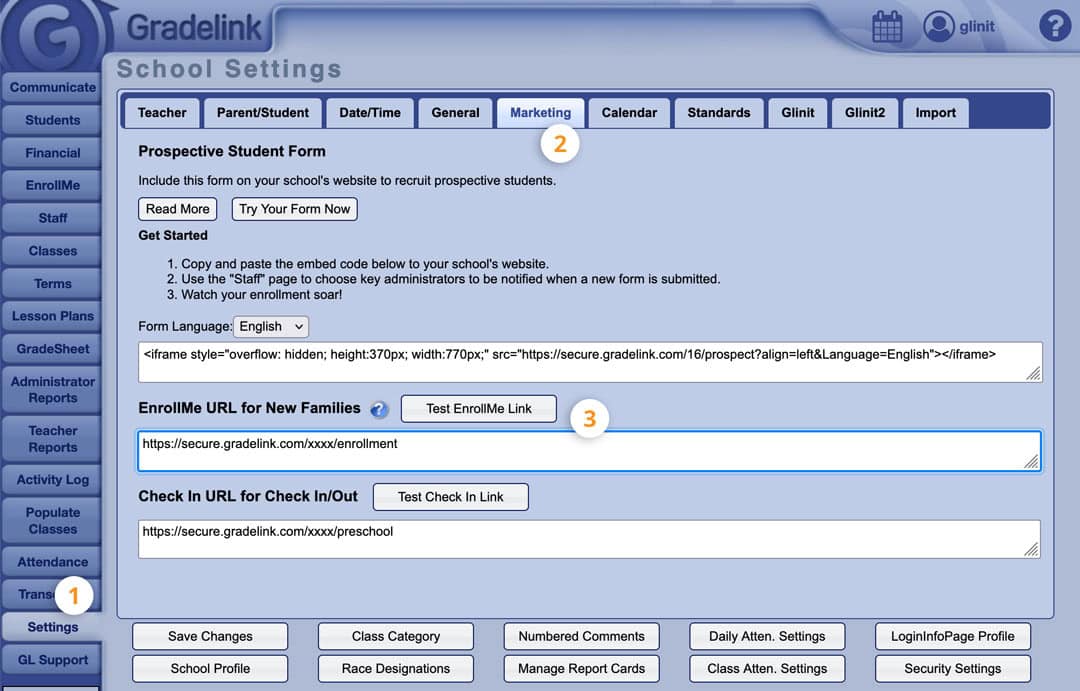
3. Enable current families to re-enroll via the Parent Portal
This setting allows existing families to see the Re-Enroll tab on the left sidebar in their Parent Portal when they log in. From there, they can begin re-enrolling their student.
Parents appreciate EnrollMe because their information is retained from the previous year, saving them from having to re-enter it.
- Click the Settings tab on the left sidebar.
- Uncheck the box Hide Re-Enroll tab on parent interface.
- Click the Save Changes button at the bottom left.
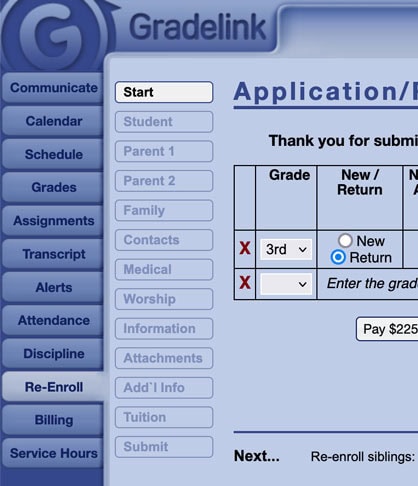
The Re-Enroll tab activated in the parent interface.
4. Review your EnrollMe auto-reply email settings
Next, make any necessary updates to your auto-reply emails.
- Click the EnrollMe tab on the left sidebar.
- Click the Settings sub-tab at the top.
- Click the Email Settings button.
- Go through the seven email templates, make any necessary edits, and enable or disable emails as needed.
- Click Save Notification Message before selecting a new message. Otherwise, changes will be lost.
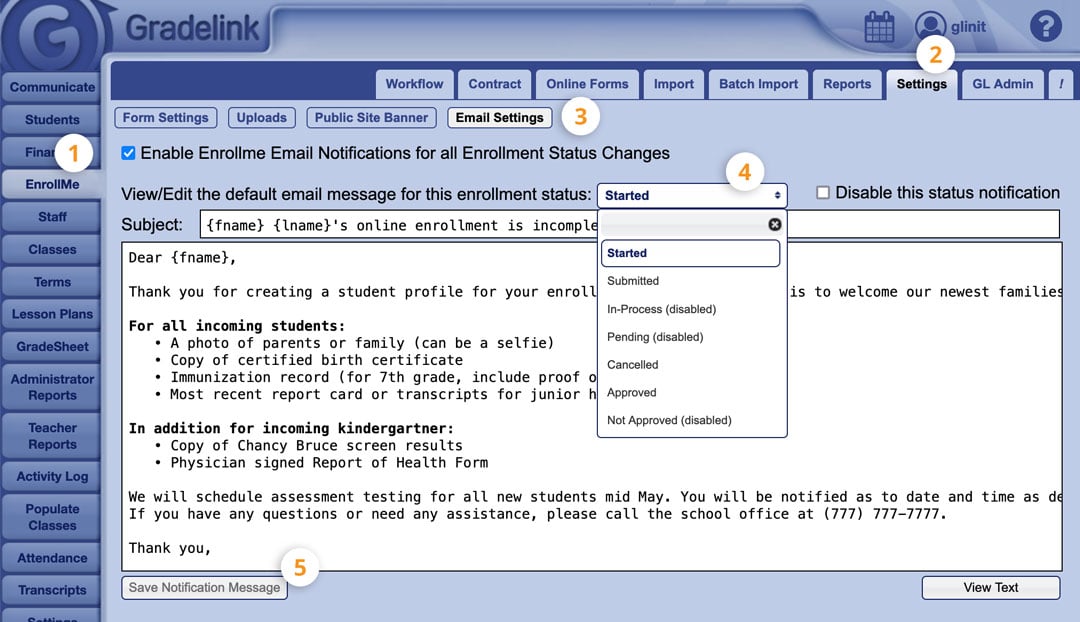
Need to make changes to your enrollment forms?
Please email service@gradelink.com with the necessary additions or revisions and we’ll be happy to help.
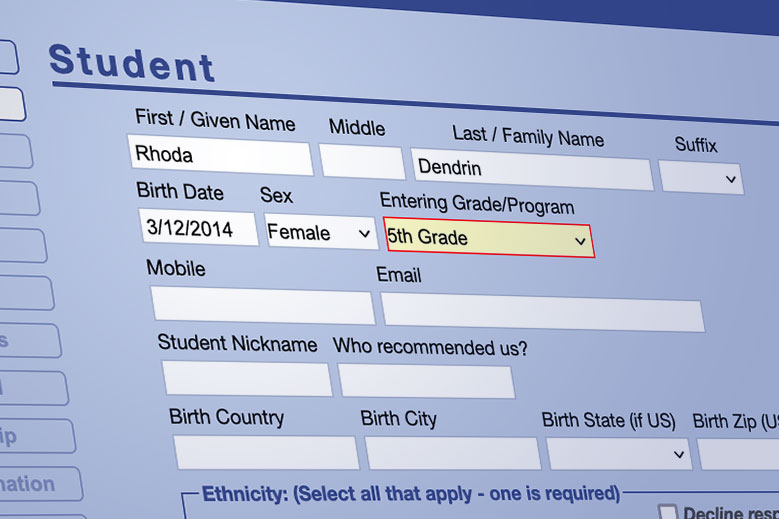
Not using EnrollMe yet? Click here to get started with online enrollment today.